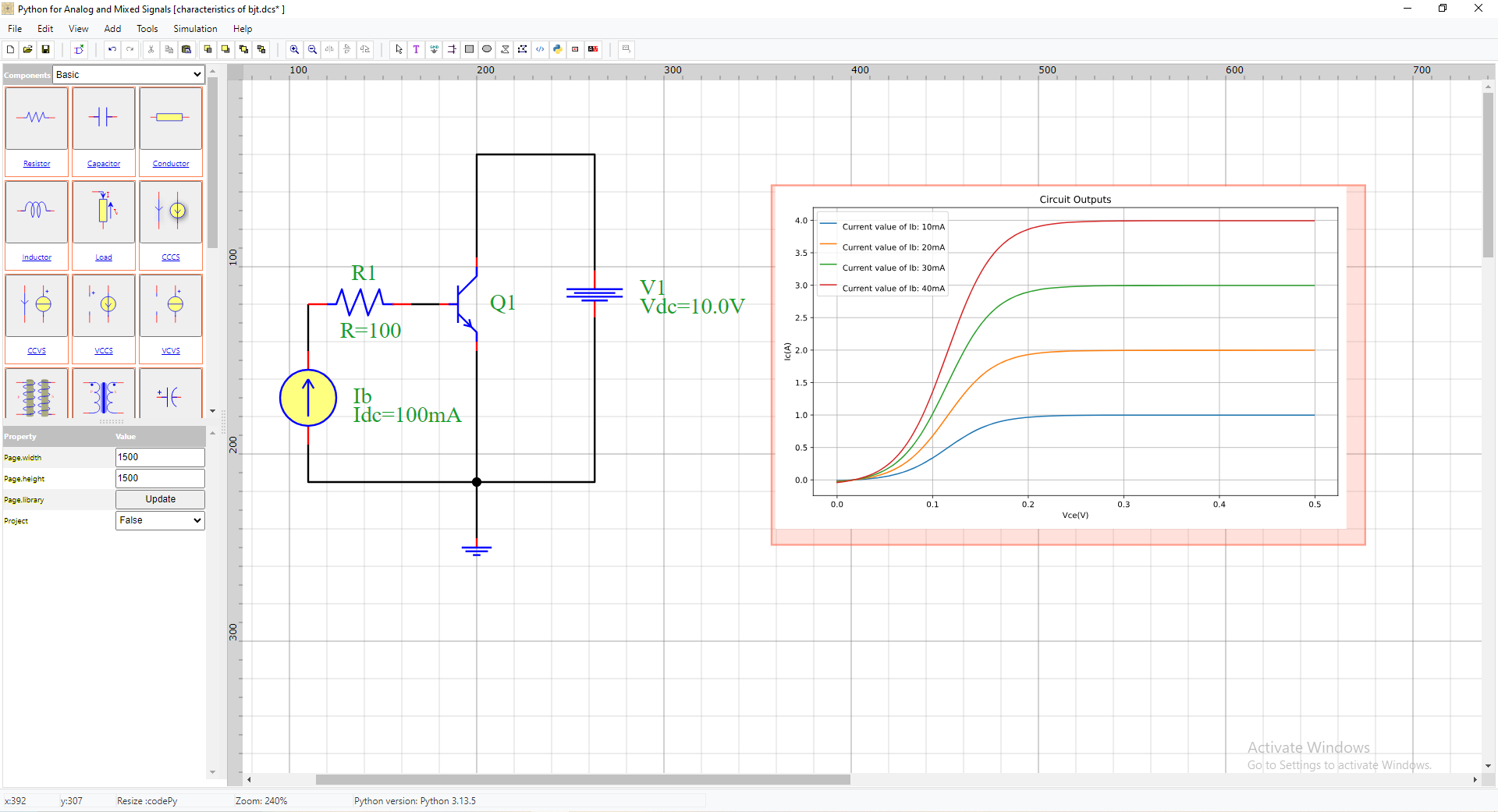Simulation by analysis
The simulation of circuits in PyAMS-CAD is based by Graphical user interface in six steps:
Step a. Add Symbol in schematic
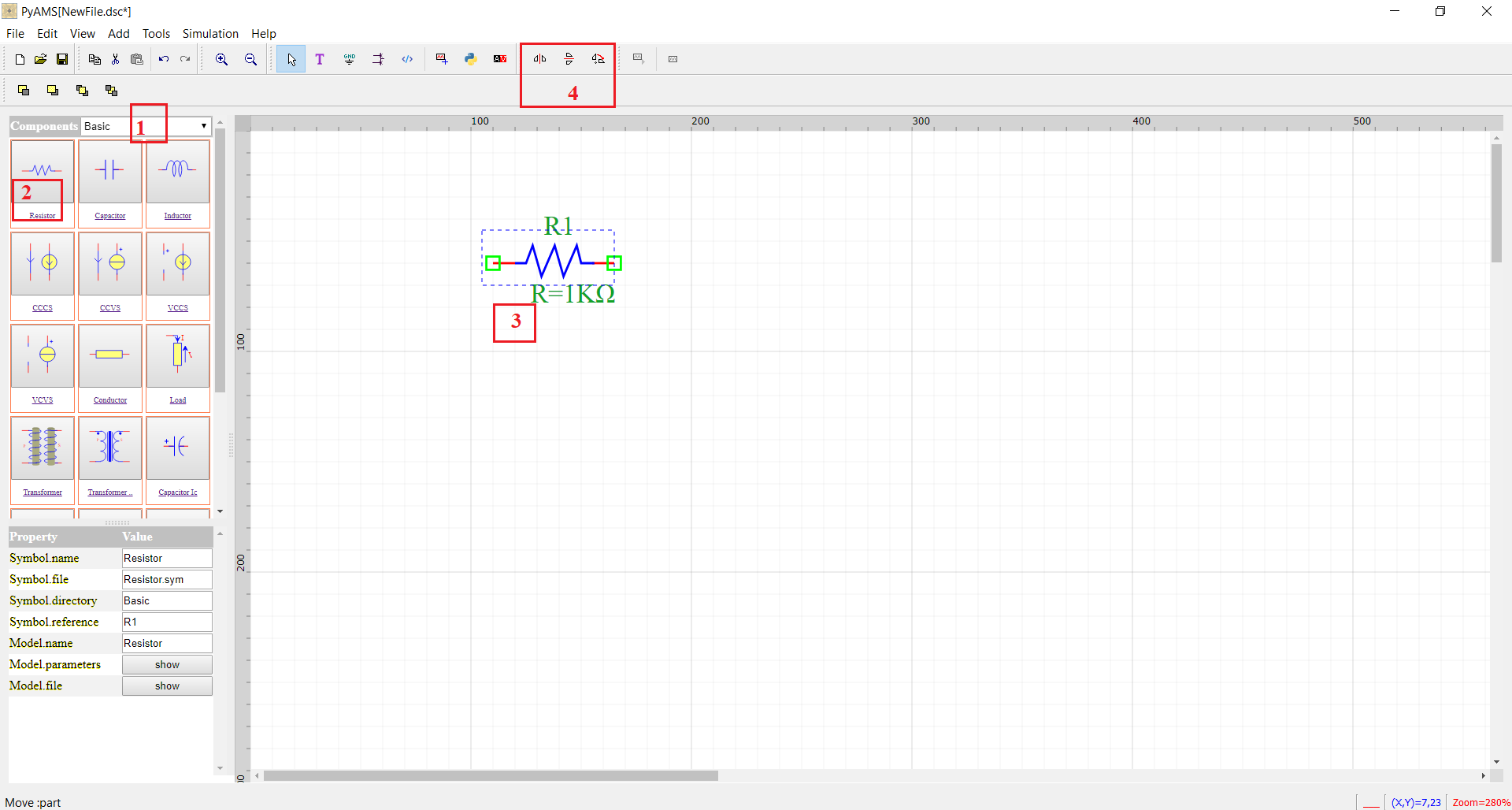
Select Library
Click the symbol in the components list;
Click the position in the schematic;
Rotation
Step b. Linking elements by wire
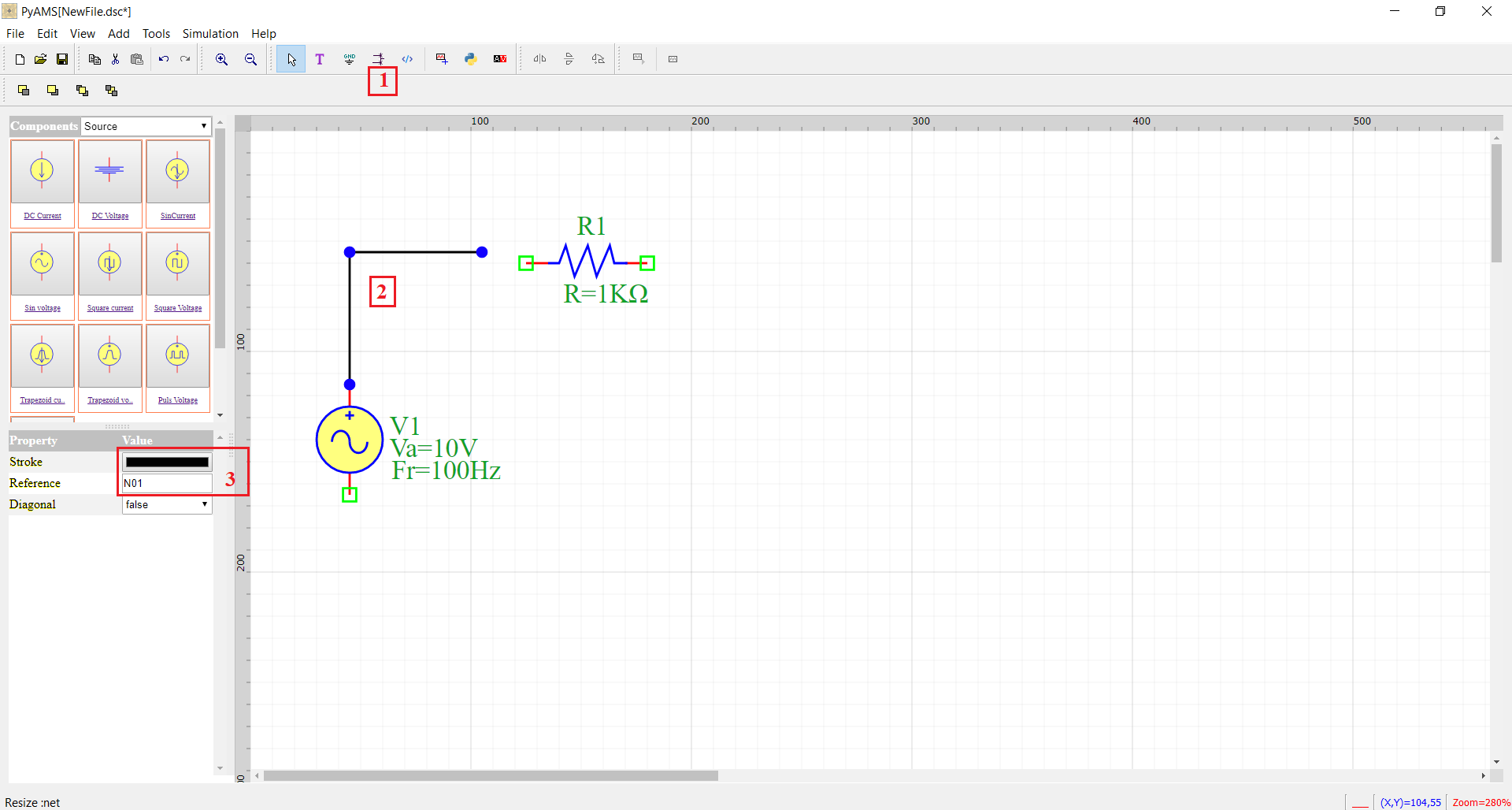
Click on the wire icon;
Connect the pins;
Modified name or color of wire;
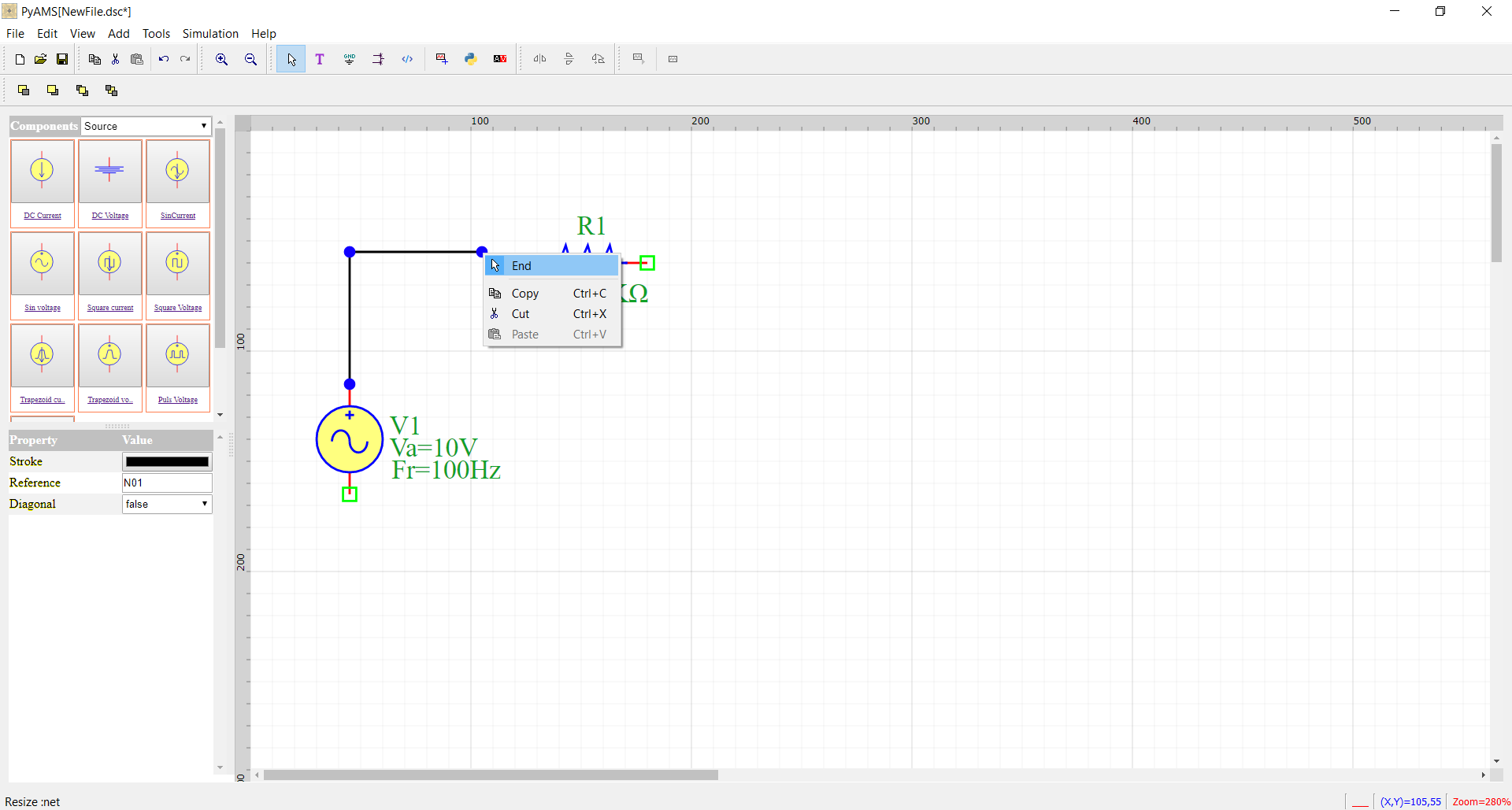
Note
You can finish drawing the wires by “end Menu”.
Step c. Modifying parameters of elements
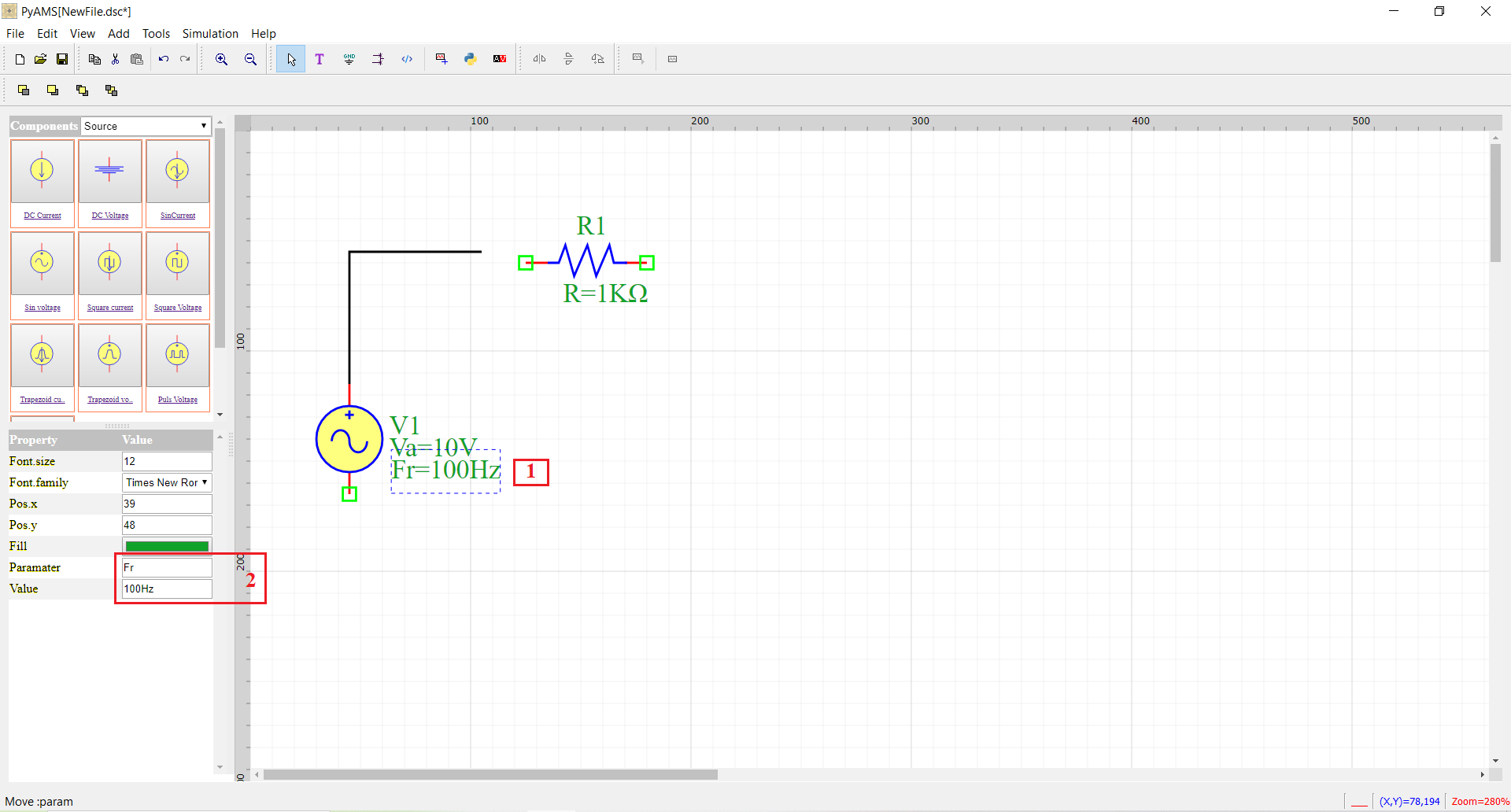
Click on parameter
Change value or name
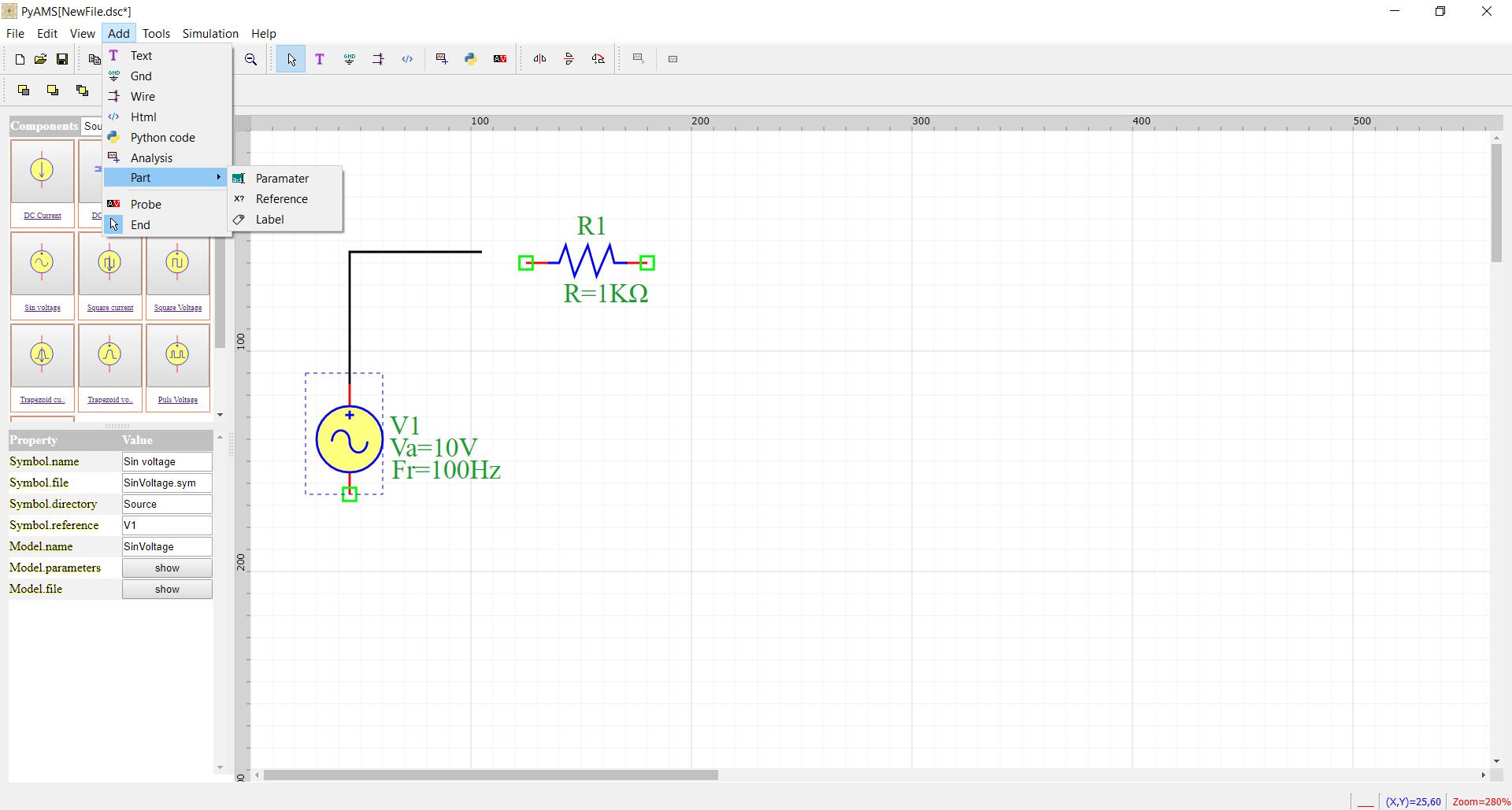
You can add new parameter or reference or label.
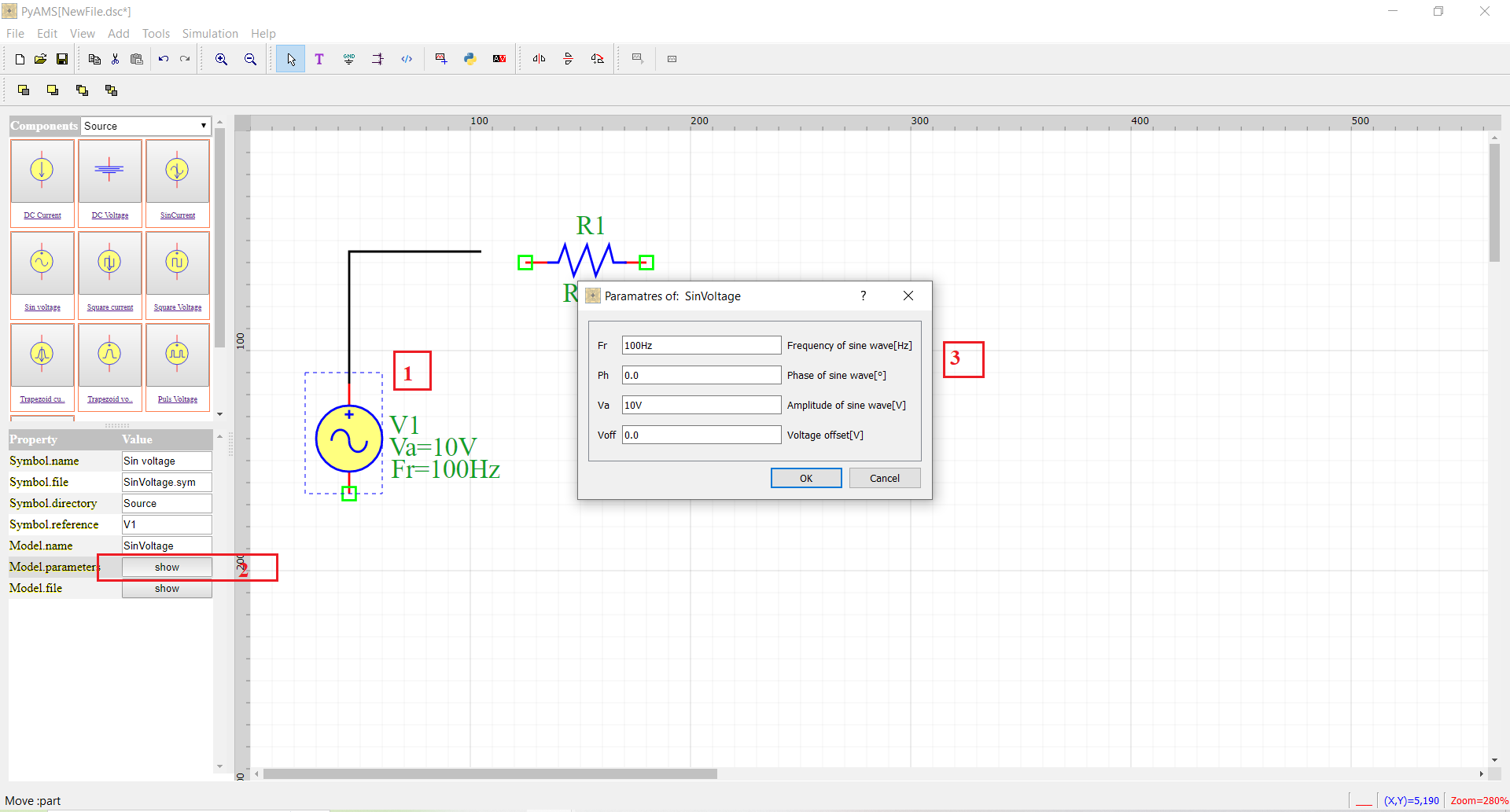
You can change global parameters from dialog.
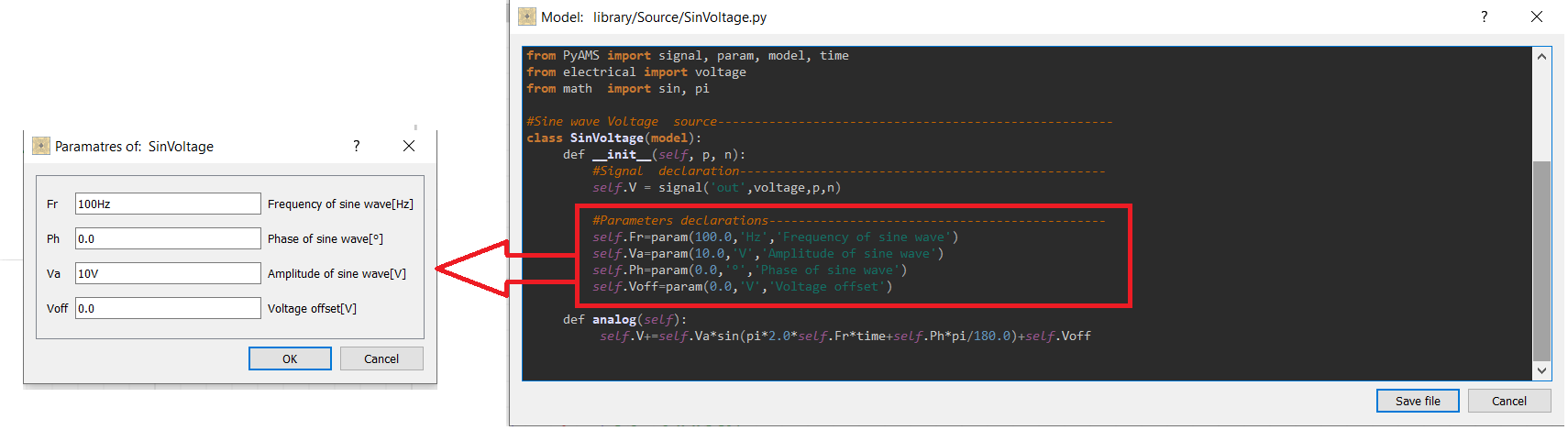
Note
These parameters in the dialog are automatically exported from the Python model in the initial function.
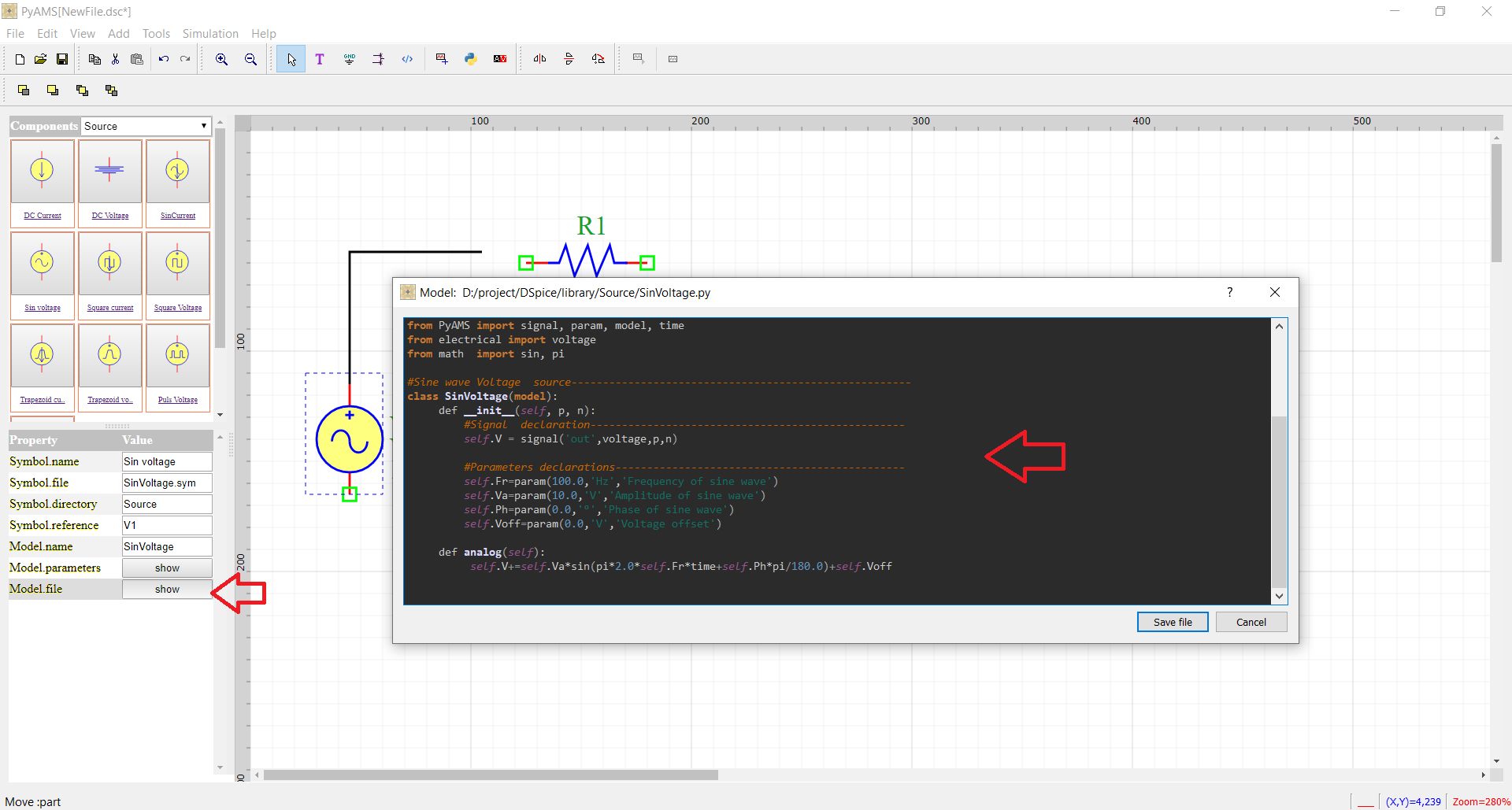
Note
You can modified model described by python language.
Step d. Adding a analysis in the circuit with adjusting type of analysis and add outputs
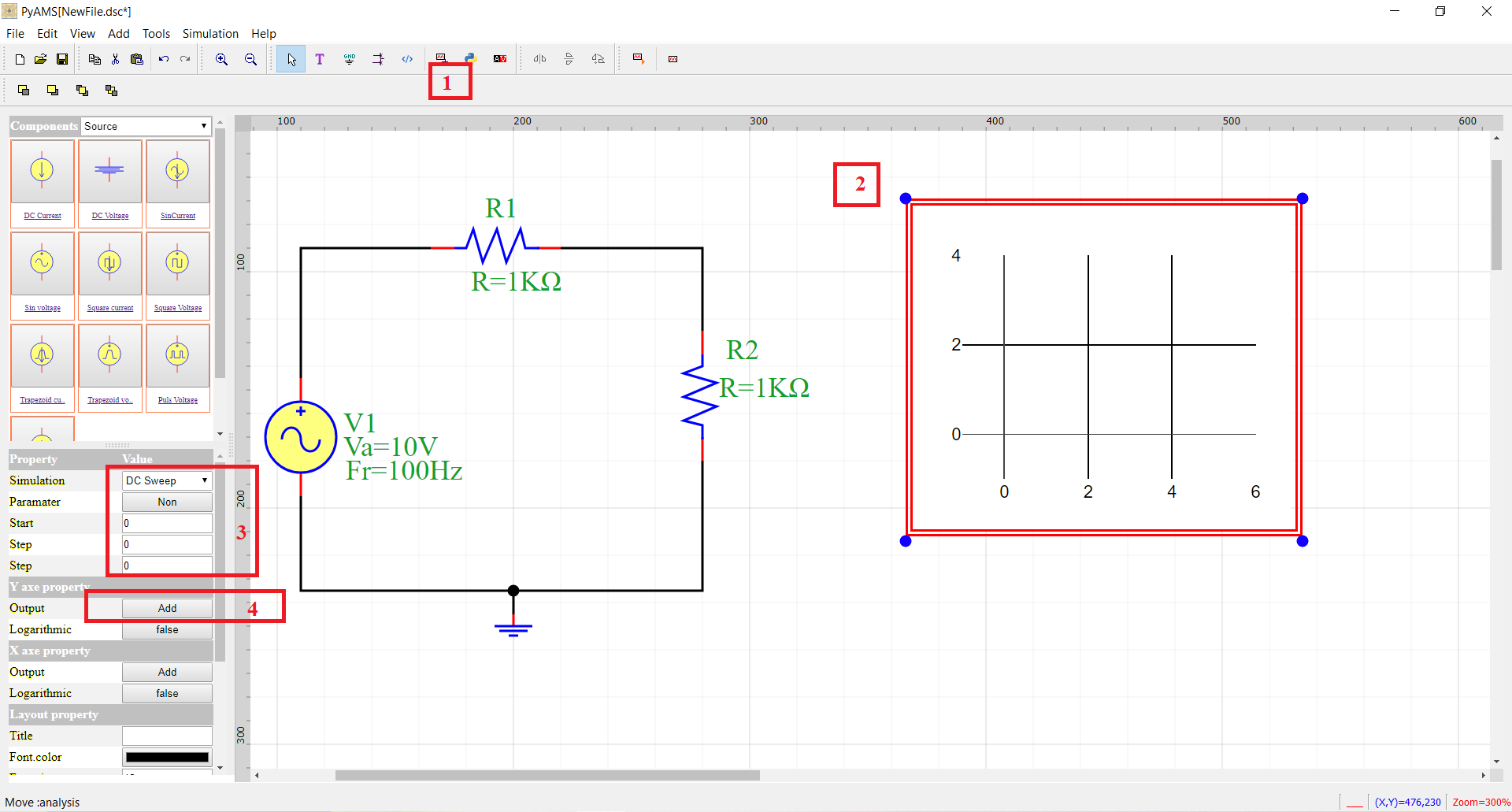
Click on the analysis icon
Select Analysis
Select the type
Add outputs
Step e. run circuit
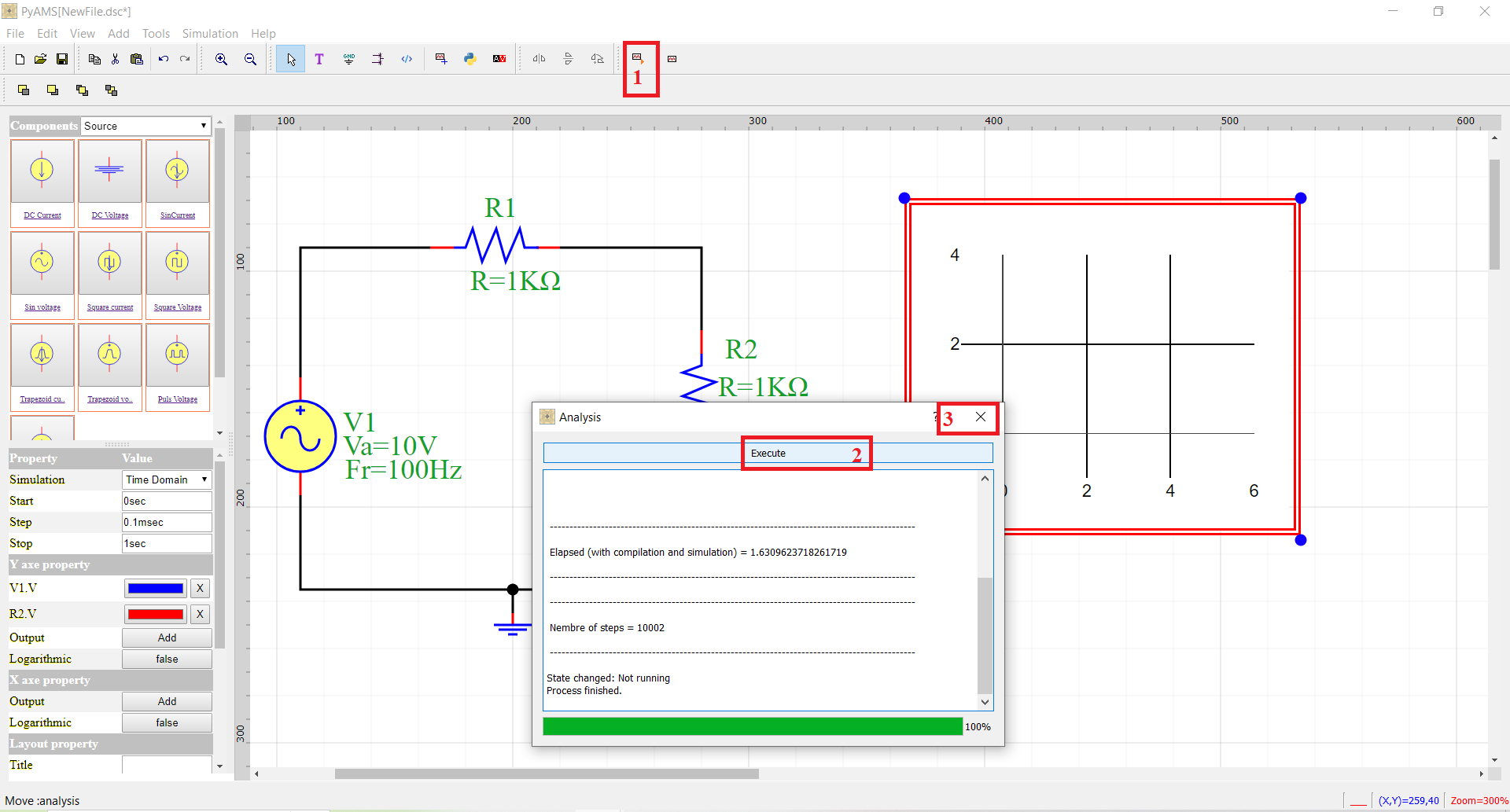
Click on the analysis command icon.
Click Execute in the dialog box.
Exit.
Step f. results
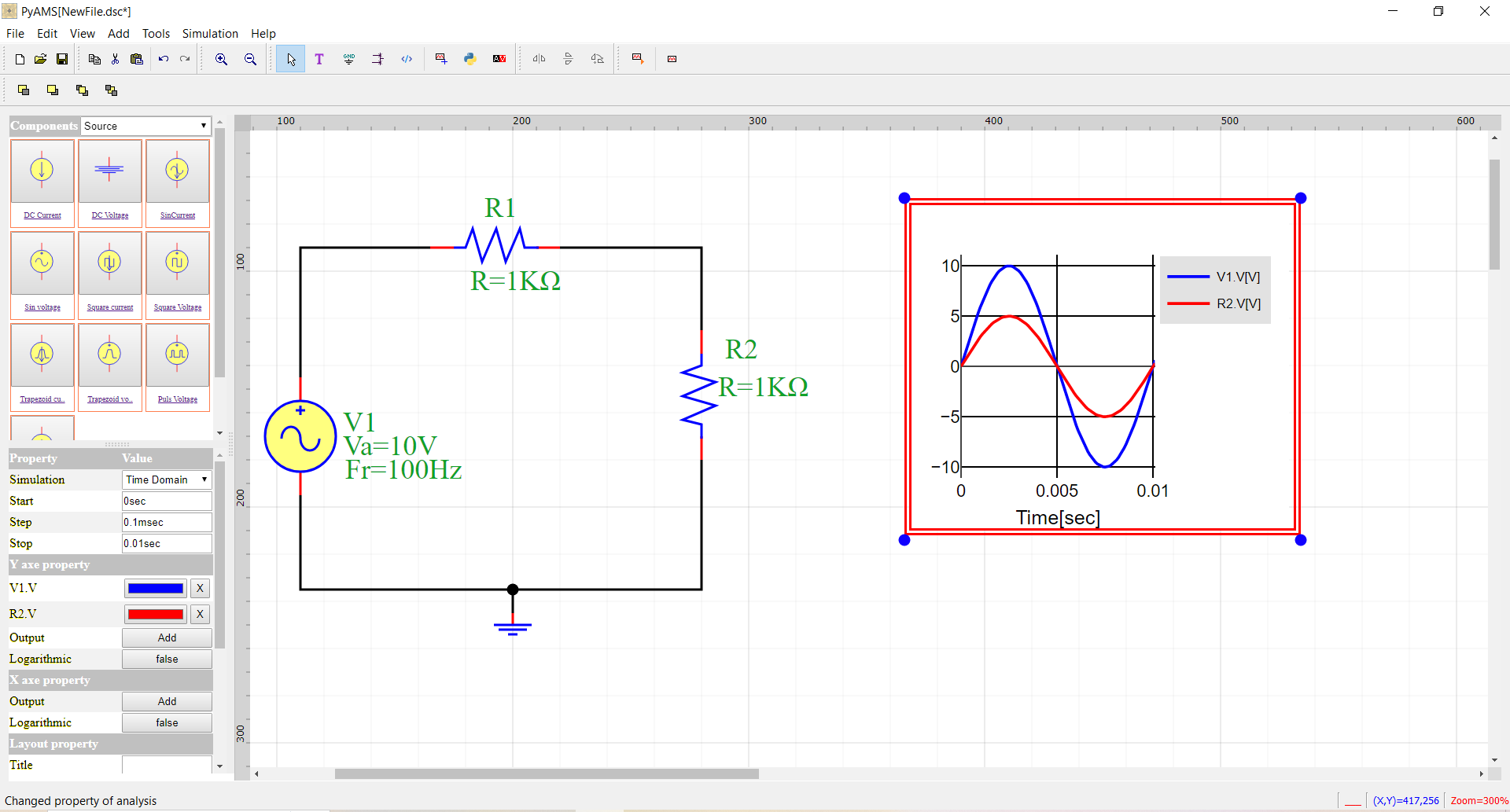
The result present in plot.
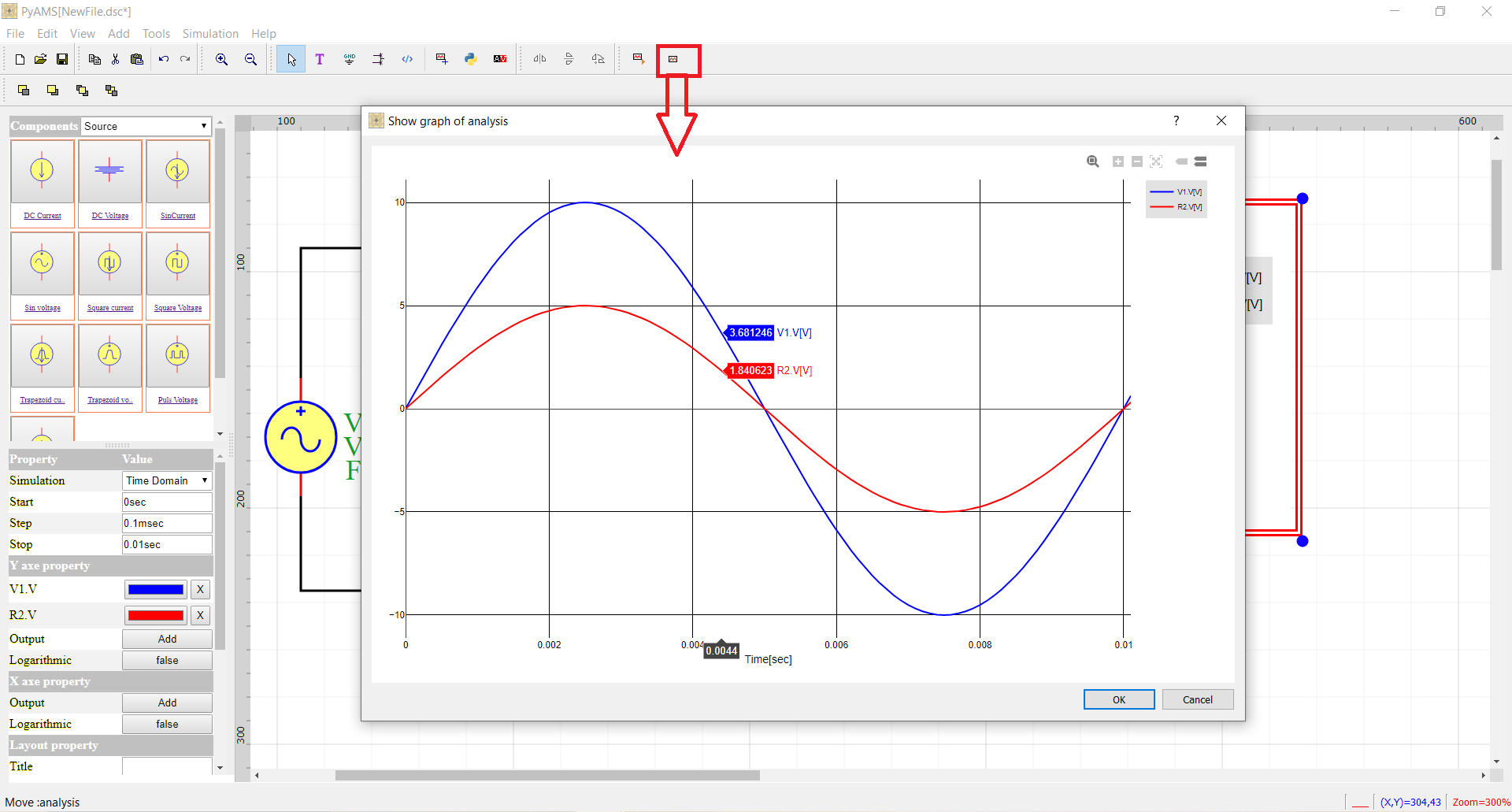
By show plot you can get values (X,Y).
Operating-Points
The OP analysis by PyAMS is find operating points in the circuit for time=0. The simulation of circuits in OP is based by tree steps: * 1. Add Probe * 2. Get Name * 3. Run OP analysis
1. Add Probe
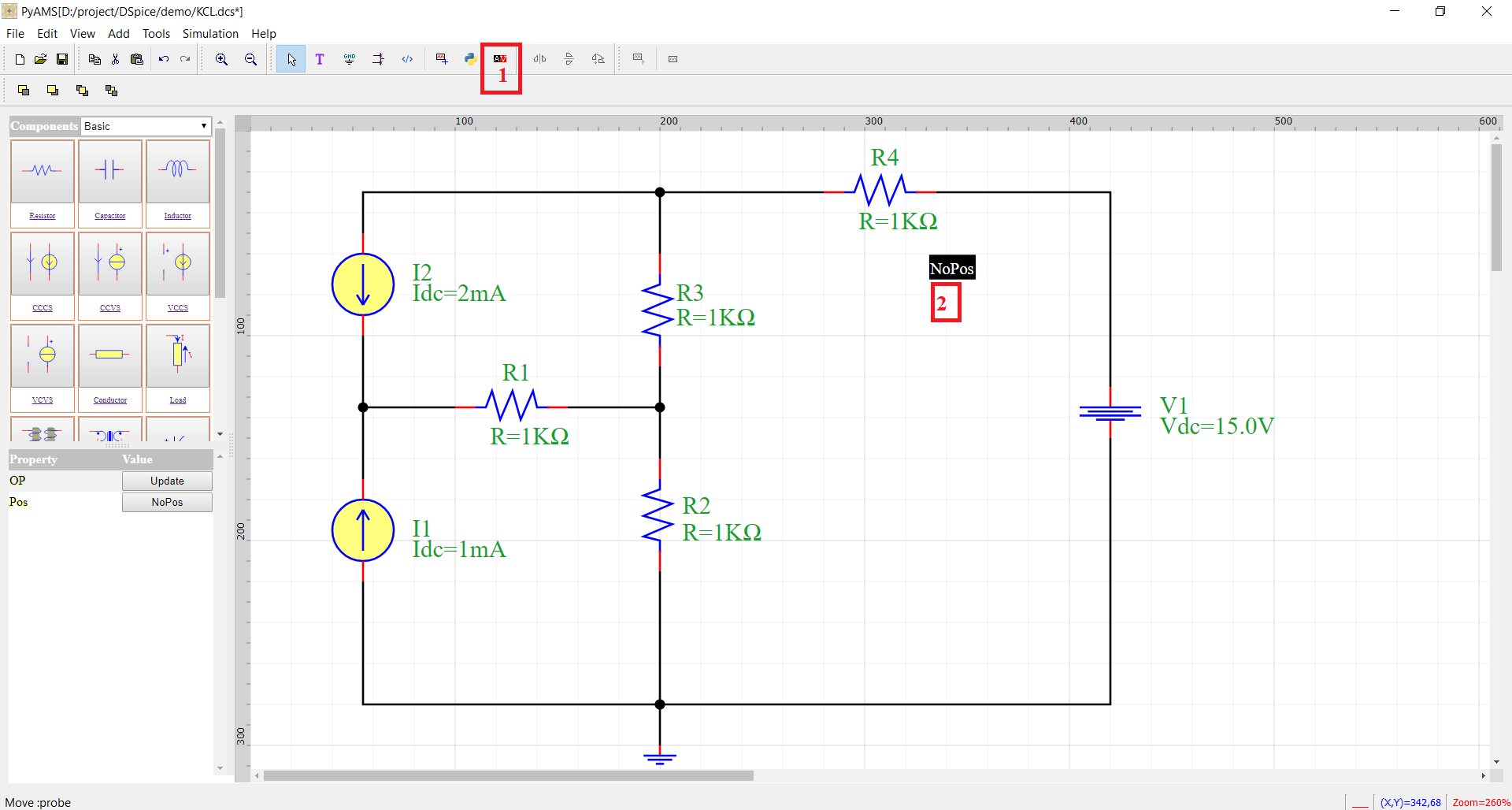
2. Get Name
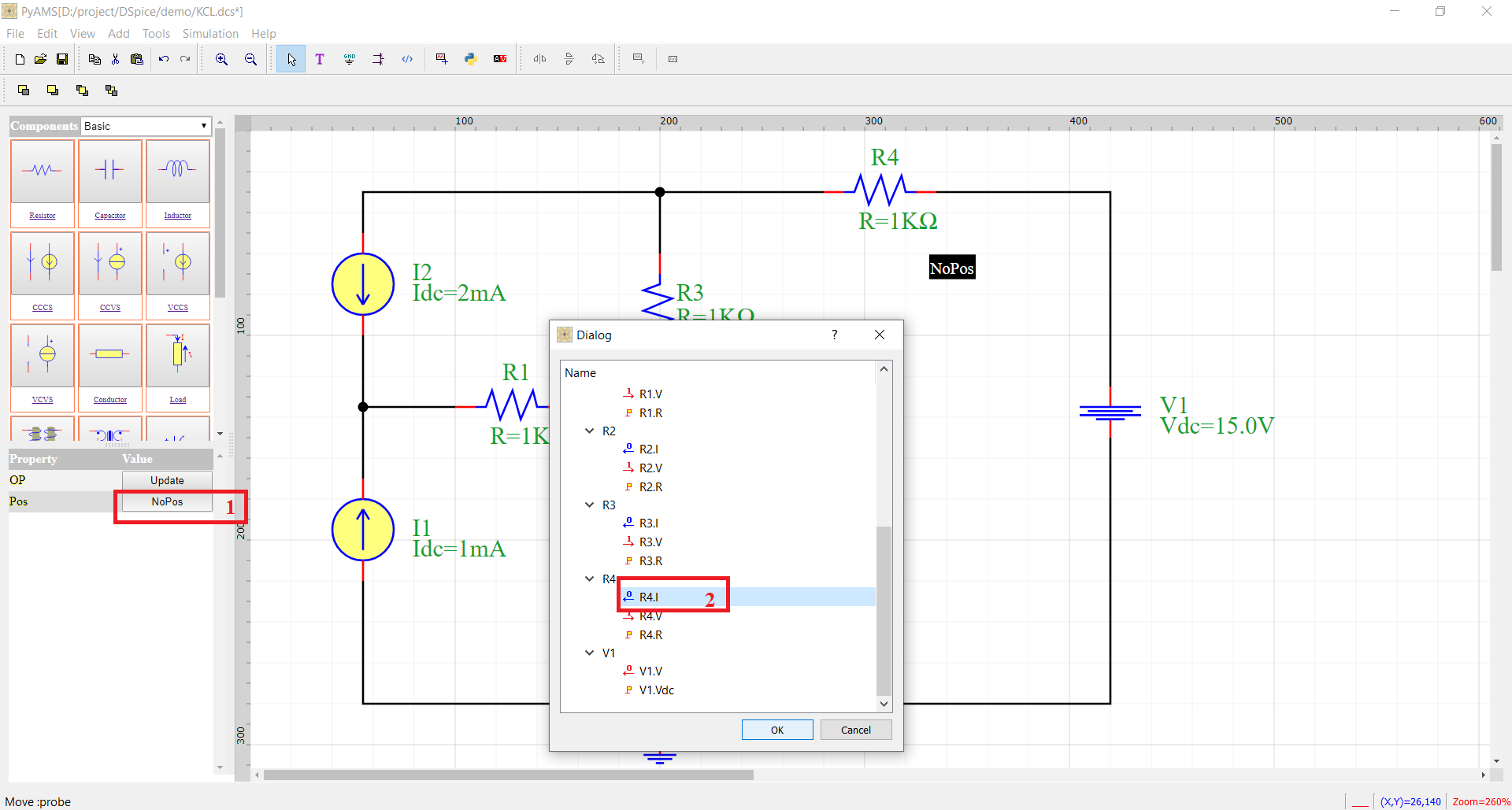
3. Run OP analysis
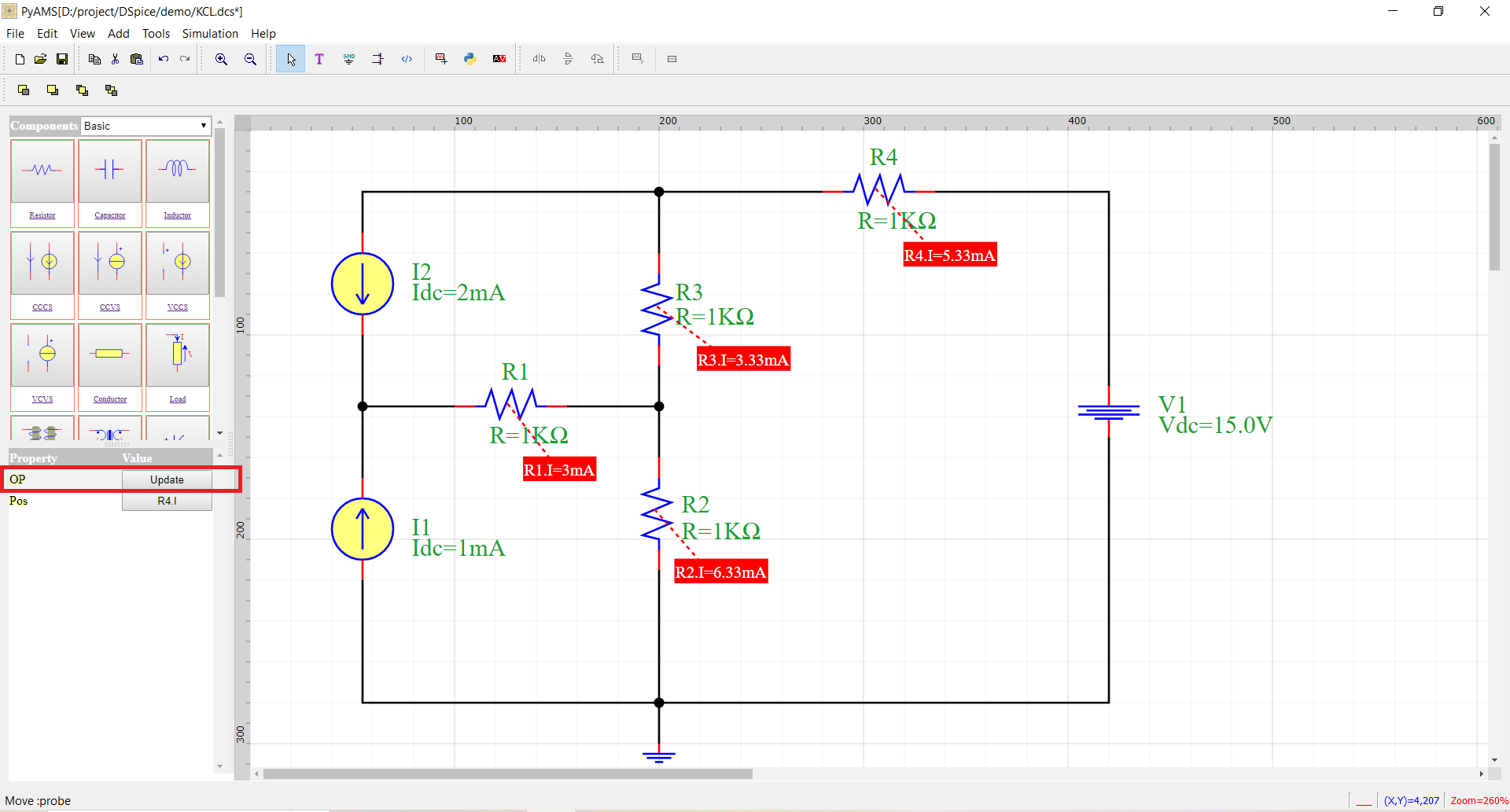
Simulation using PyCode
The PyCode feature allows circuit analysis and processing using Python,
with the possibility of leveraging many user-installed packages such as
matplotlib, numpy, pandas, and more.
Note
You can add any Python version to PyAMS by selecting Python in the dialog and using the Python Path option to specify the interpreter you want to use.
Steps for circuit study using PyCode
Add a PyCode block to the schematic.
Click Show — a dialog will appear with two pages:
The first page displays the circuit code, which cannot be modified directly from the schematic.
The second page extends the first one, where you can apply circuit analysis using built-in Python packages, along with
pyams-lib.
Execute the analysis and obtain the results.
Display the results in the graphical interface.
1. Add a PyCode block to the schematic
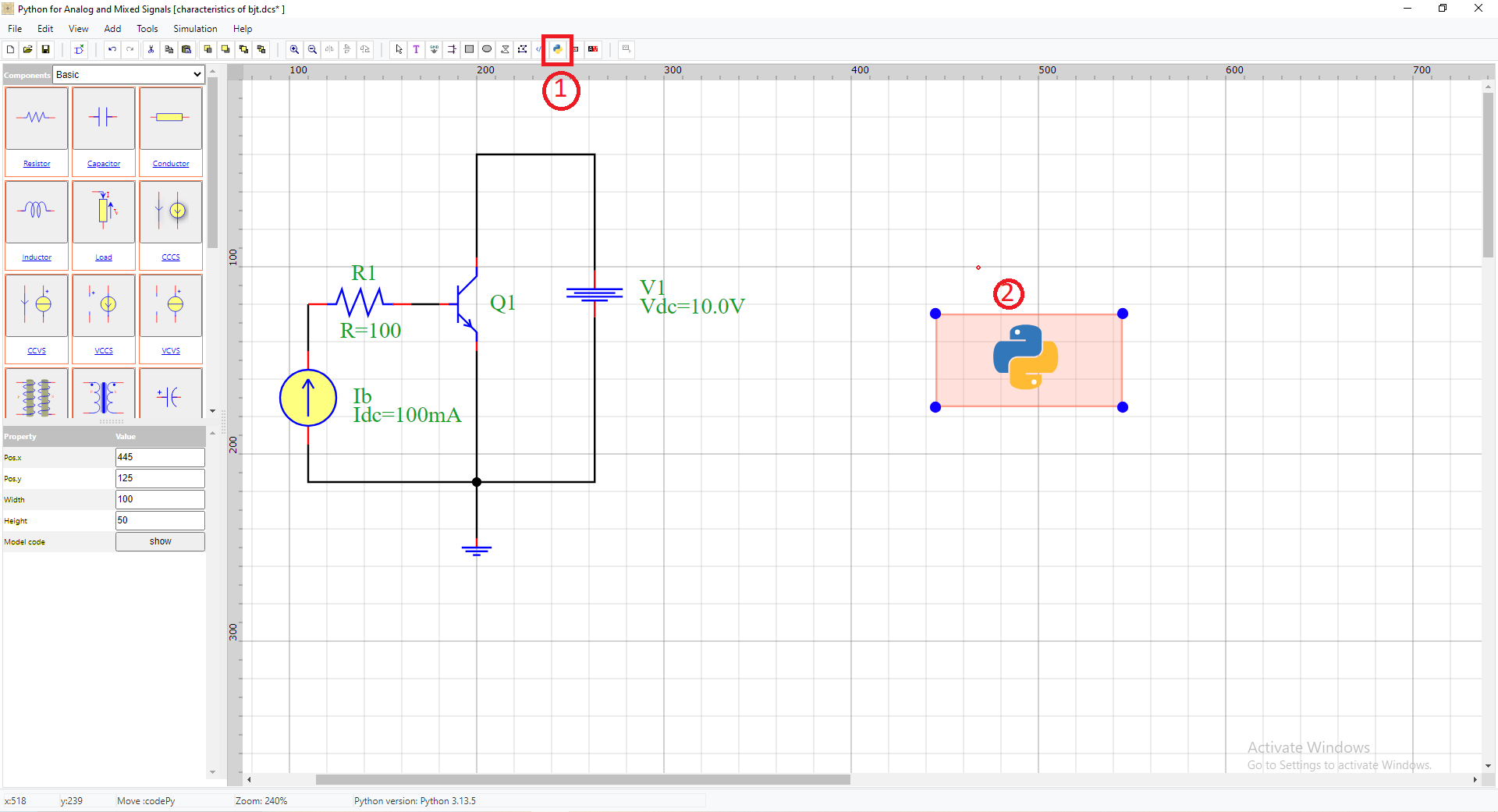
2. Click Show
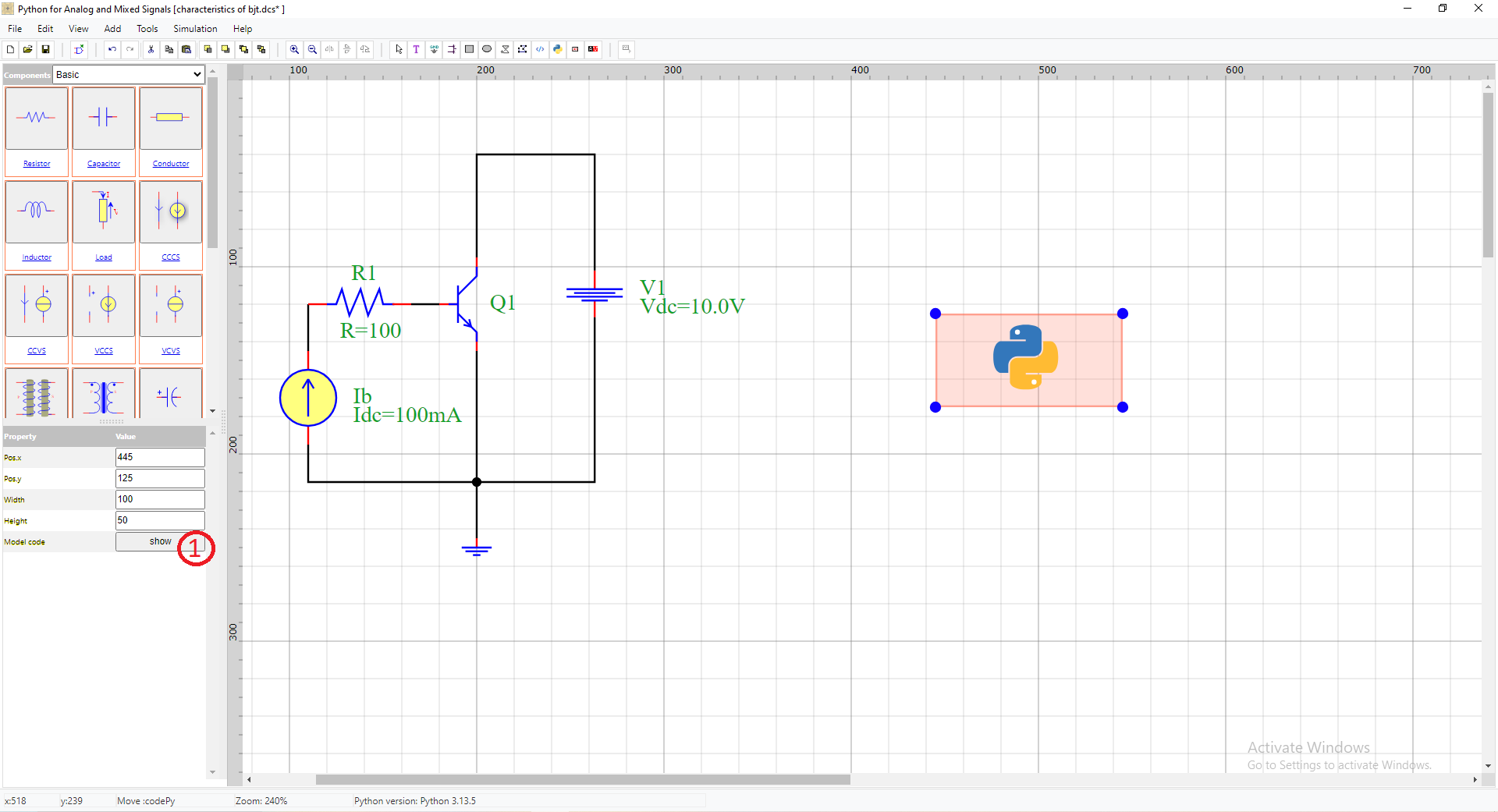
The first page displays the circuit code, which cannot be modified directly from the schematic.
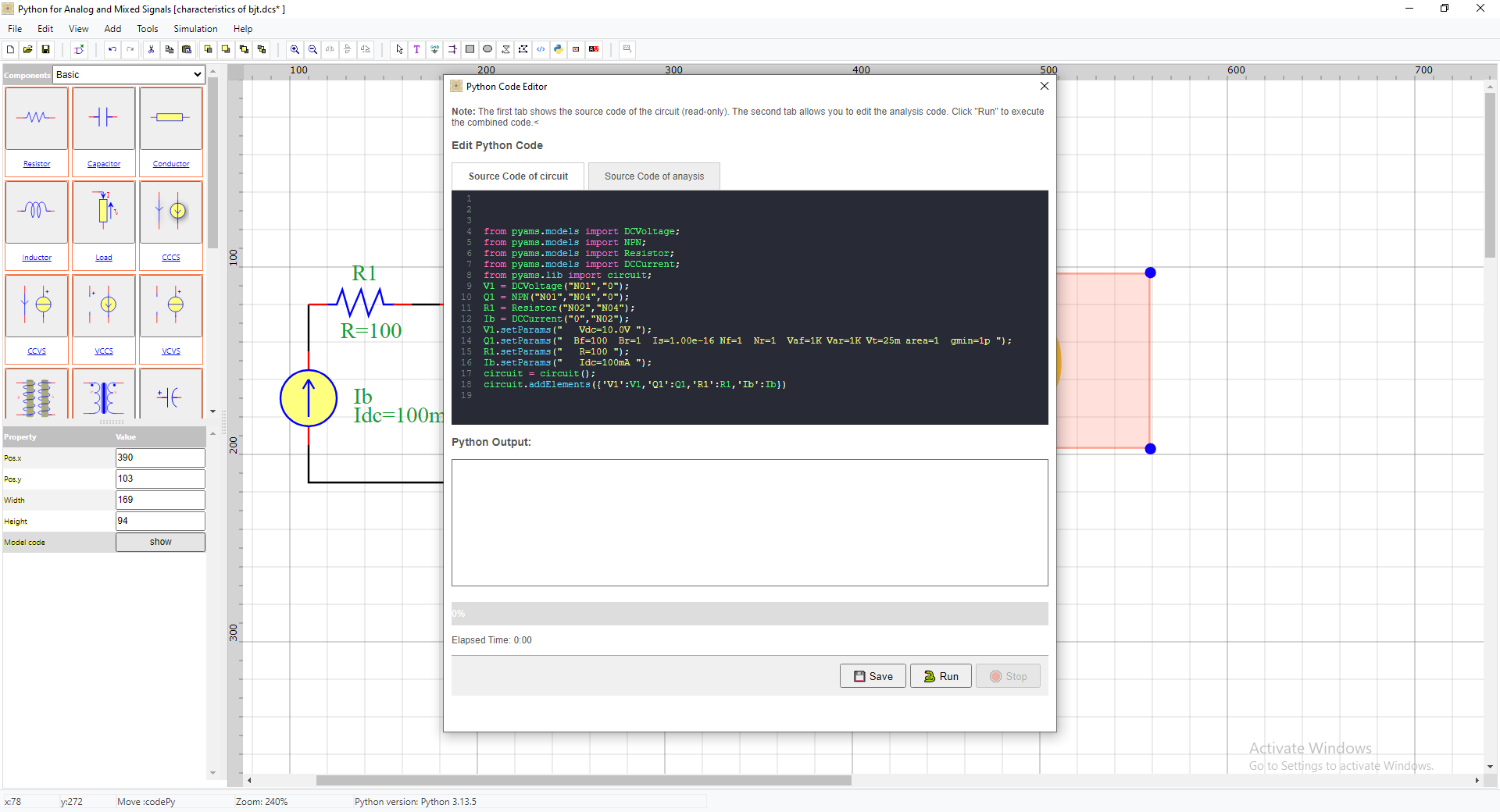
The second page extends the first one, where you can apply circuit analysis
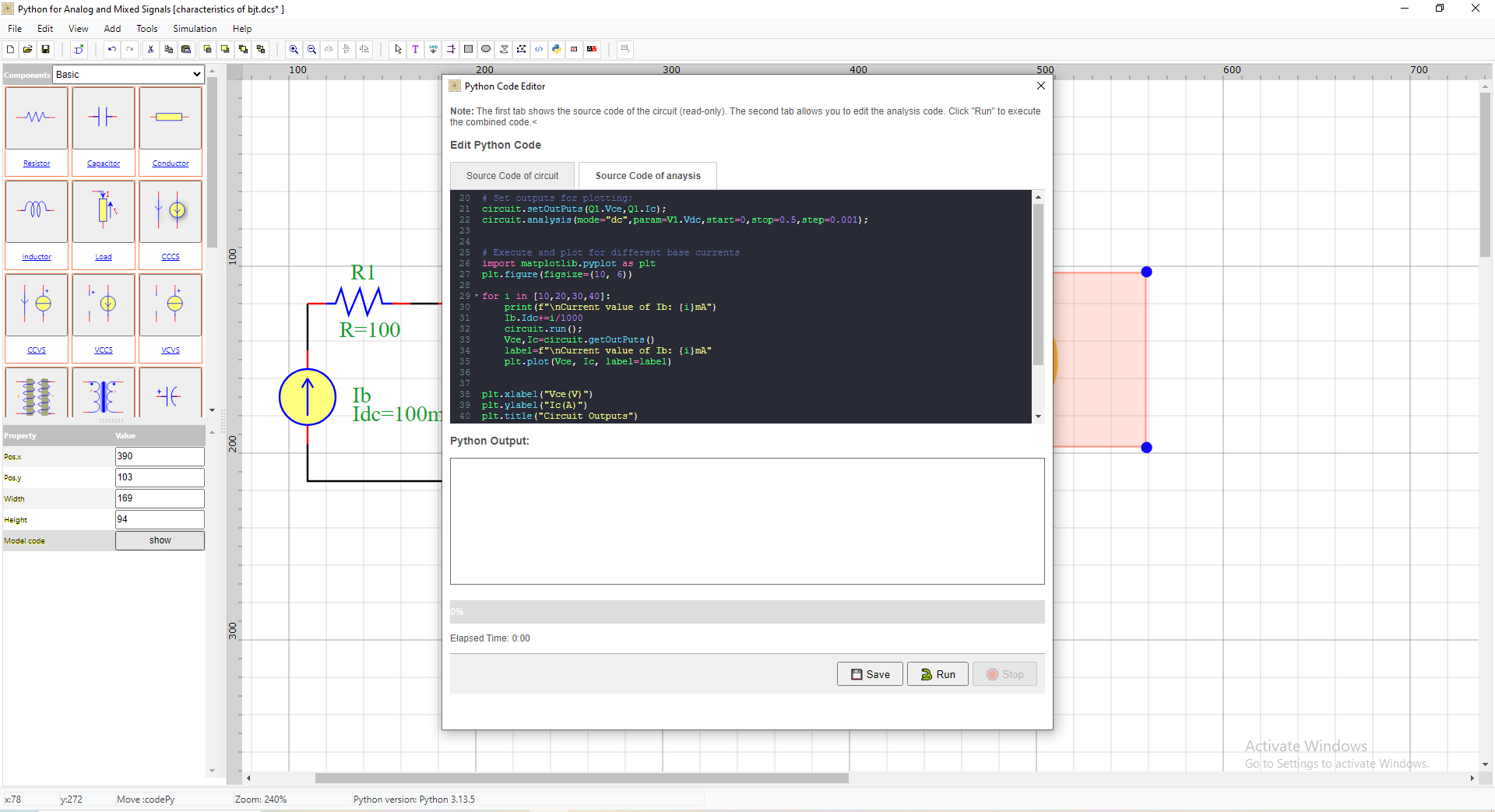
3. Execute the analysis and obtain the results
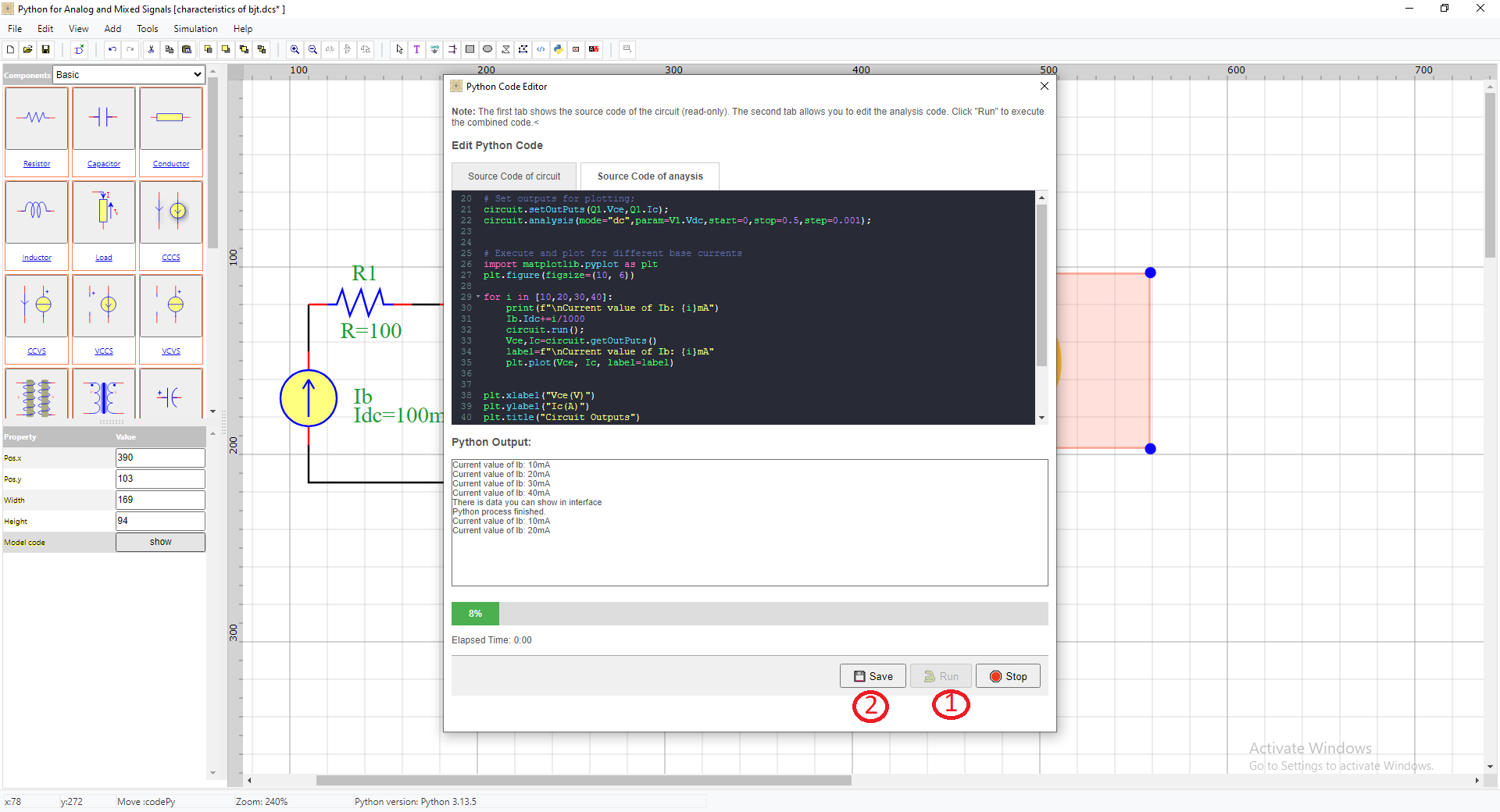
Click to save
4. Display the results in the graphical interface